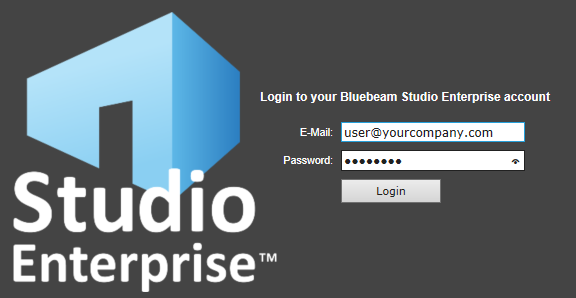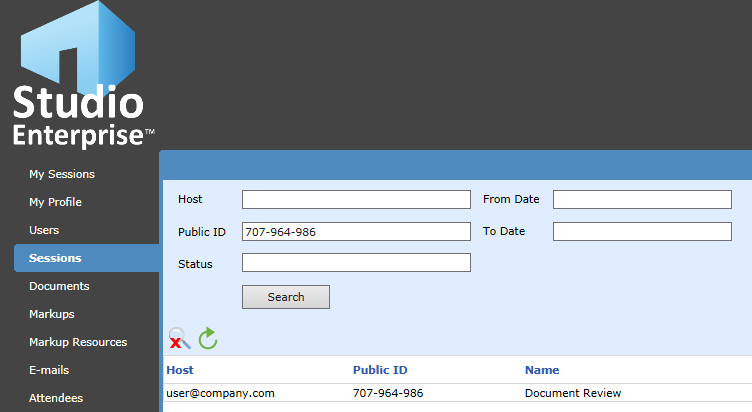Relevant Product
Studio Enterprise
A finalized or deleted Session can be reactivated by the host or the administrator of your Studio Enterprise system by following the steps listed below:
- Close Revu
- In a web browser, navigate to your Studio Portal (https://YourServerURL)
- Login with your Studio account information (email address or domainuser if mapped to Active Directory)
If you’re an administrator for your Studio Enterprise system, log in using the Administrator account.
- Click My Sessions on the left
If you’re an administrator for your Studio Enterprise system, click Sessions.
- Locate and click on the Session in the list to the right, or search for it by clicking Search
 and entering the Session ID in Public ID field at the top of the page.
and entering the Session ID in Public ID field at the top of the page.
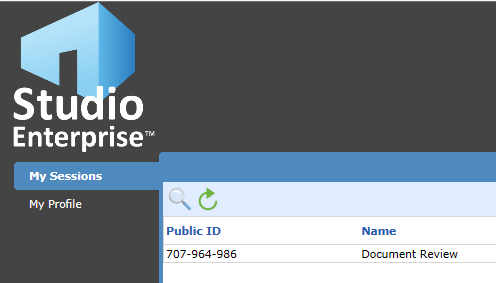
If you’re an administrator for your Studio Enterprise system; once you’ve clicked Sessions as described in the previous step, you can either select a Session from the list or search for it by clicking Search
 and entering the Session ID in Public ID field at the top of the page.
and entering the Session ID in Public ID field at the top of the page. - When the Session details appear, click Profile Tab and change the Status to Active.
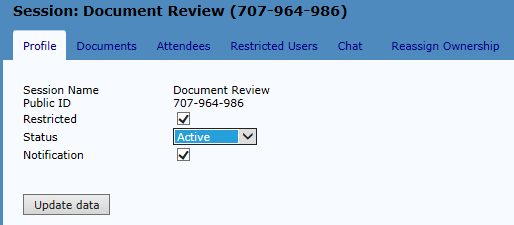
- Save the Status change by clicking Update Data.
For now on, the Session host and attendees will be able to access the Session within the Studio tab in Bluebeam Revu or Vu.
How-To
Studio Enterprise
Studio