Help Menu
The Help menu contains commands and menus that link to help and other resources. It is accessed by clicking Help on the Menu bar.
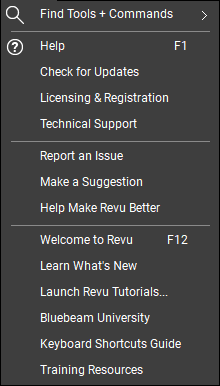
 Find Tools + Commands: Opens a search bar that can be used to find tools and commands throughout Revu. Click or hover over this option to open the search bar, then enter a search term in the search bar that appears. A list of matches will appear as you type. Select a search result to activate that tool or command.
Find Tools + Commands: Opens a search bar that can be used to find tools and commands throughout Revu. Click or hover over this option to open the search bar, then enter a search term in the search bar that appears. A list of matches will appear as you type. Select a search result to activate that tool or command.
 Help (F1): Opens the help file the main workspace.
Help (F1): Opens the help file the main workspace.
Check for Updates: Communicates with a Bluebeam web service to determine if a new version is available.
Licensing & Registration: Opens an email message to Bluebeam for a request for licensing and/or registration support.
Technical Support: Opens an email message to Bluebeam for a request for technical support.
Report an Issue: Opens an email message for you to send Bluebeam information regarding an issue you are having with Revu with the option to attach a copy of your logs to assist with troubleshooting.
Make a Suggestion: Opens an email message for you to send Bluebeam your feedback on the Revu product.
Welcome to Revu: Opens the Welcome to Revu page that launched when Revu was initially installed.
Launch Revu Tutorials: Opens the Revu Tutorials control panel from which you can view one of several tutorials regarding the usage of Revu.
Bluebeam University: Opens the Bluebeam University website in your default browser.
Keyboard Shortcuts Guide: Opens a PDF regarding keyboard shortcuts in Revu.
Training Resources: Opens a WebTab to Bluebeam's training website.