This article applies to:
- Revu 21
- Revu 20
- Revu 2019
- Revu 2018
Here’s a list of major user interface changes made since Revu 2017 & below.
New user interface (UI)
The intuitive interface and navigation in the latest versions of Revu (2018, 2019, 20) make it easy to access all the right tools for your PDF drawings. Updated icons and UI styles enhance legibility and recognition. User experiences have evolved to reduce clicks, maximize screen real estate for documents, and help users find valuable features more easily.
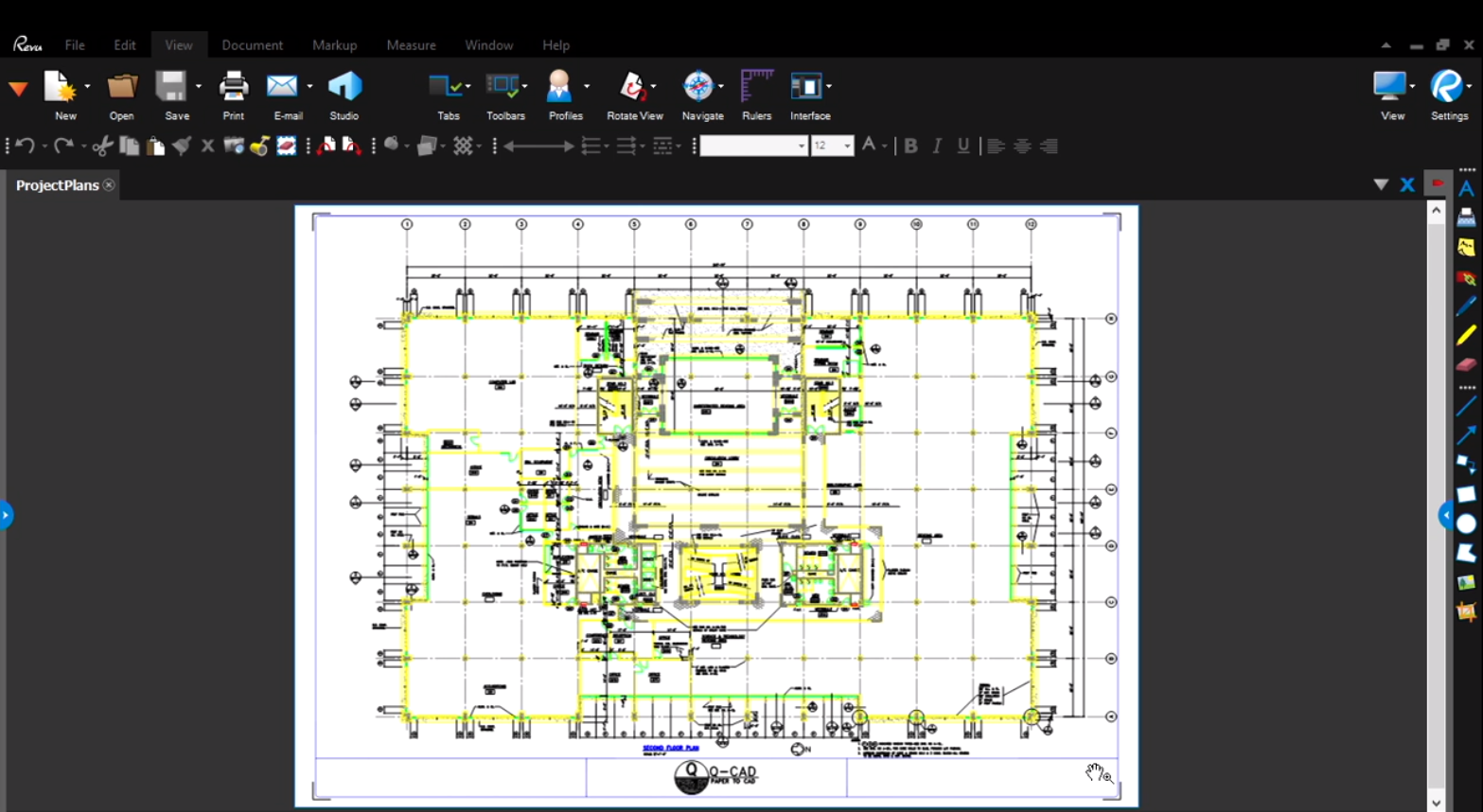

Menu dropdowns
The new menu dropdowns create fewer clicks on average and make it easier to find features. The new menus are also more streamlined to save more screen real estate.
Panels
Panels appear on the side rather than tabbed within panels. Panels are immediately discoverable and accessible without resizing elements of the UI, which disrupts visibility and flow. A single click on icons to open and close also allow for faster navigation.
Panels are also updated to include title dropdowns that allow users to easily identify which panels are open while providing relevant tools in the dropdown menu. This provides a simplified user experience when users interact with panels.
Properties toolbar
A new toolbar that responds to user action by providing contextually appropriate information and controls, maximizing efficiency by automatically presenting the right tools at the right time. As different tools or markups are selected, users will be presented with a dynamic toolbar that provides immediate access to the most relevant and frequently used controls. Save more screen real estate by reducing the amount of task dependent toolbars, such as Font and Line Style, while simplifying workflows.
More than 40 unique configurations, including:
- Document Properties
- Markup Properties
- Measurement Properties
- Studio Project Tab Properties
- Studio Project Document Properties
- Studio Session Properties
- WebTab
Studio Projects
The redesigned Studio Projects integration features an updated tabbed interface, making navigation simple and intuitive. The Studio panel remains focused on the list of available Projects and Sessions and now provides access to multiple Studio Projects simultaneously.
Key updates:
Studio Projects tab
Users now have a separate Navigation panel with a dashboard that displays Project files and folders. The increased workspace makes working with large numbers of files and folders much easier. Users can easily navigate to their panels using the breadcrumbs or the Navigation panel.
Quick actions
Elevated visibility for common actions (such as upload files, upload folder, check in/out, etc.) makes the process of file management easy to learn and consistent at all stages of the Project.
Thumbnails and List View
Users can view their Projects in Thumbnails or List view. List view offers different sort options based on available information. File icons have also been updated to differentiate file types.
Access multiple Projects
With the new tabbed interface, users can work in multiple Projects at once, improving efficiency in any projects that require accessing information from different Projects. This also allows users to easily hyperlink between different Project files for improved navigation among Project files.
Split-View and Show Files
Users can use the Split-View functionality to view the Navigation panel and Project files side by side in a split view and use the Show Files functionality to display files in the Navigation panel. This new Split-View option makes opening multiple files a more seamless experience, allowing users constant access to the Navigation panel while viewing their documents.
Users can also use the Expand to Dashboard functionality for a simpler interface when using Split-View functionality.
Uploading
Studio Projects now supports drag-and-drop with background uploading for folders and files, making it easier to manage Project files. Users can now continue working in Revu without having to wait for files to finish uploading.
Offline PIN
A PIN can be created to provide access to local Studio files when there is no internet connection available to sign in to Studio. To set up Offline PIN access, first sign in to Studio and then select “Offline Access” from Revu Preferences for Studio.
Studio Sessions
The Sessions list in the Studio panel has been updated with new icon statuses to provide a visual indicator for soon to expire, expired, and inactive Sessions.
Customizable keyboard shortcuts
Users can now customize keyboard shortcut assignments and remap existing shortcuts based on individual workflow needs. There is also newly-added support for shortcuts to many other tools, including Batch tools, Cut Content, Erase Content, Disable Line Weights, Places, Spaces and Sets tools.
Custom keyboard shortcuts can be exported and imported for easy sharing and creating standardized custom keyboard shortcuts.
In-App onboarding and tutorials
The latest versions of Revu focus on simplifying the interface and helping users discover tools while improving efficiency. With the new In-App Onboarding and Tutorials, users can pick from several workflow-based modules to watch a brief video about how they can use Revu for their work. Accompanying these modules are new, streamlined Profiles, Tool Sets, and even sample files to jump-start new users trying out tools in Revu.
Chromium WebTab
The WebTab in Revu now uses Chromium to provide an improved browsing experience within Revu.
View Mode
Revu now includes a dedicated View Mode, which supports viewing PDFs and participating in Studio Sessions without a license of Revu. View Mode replaces the separate Vu product. Open License users now have the benefit of releasing and acquiring a license when switching between View Mode and Markup Mode, allowing easier management of shared licenses. Upgrading to the full version of Revu no longer requires another uninstall/install process; simply register with a valid product key and serial number.
New color picker
The new color picker offers enhanced options and makes it easier to create and reuse custom colors. Hex and RGB values along with new tooltips displaying standard color names helps improve accessibility for some users with color vision deficiencies.
Auto-Hide Panels
Enable Auto-Hide Panel Access for even more screen space. Expanded panels stay pinned open, but when panels are closed, they automatically hide and then reappear when the mouse hovers over them.
Simplified installation and separate 32-bit installer
Separating the 32-bit and 64-bit Revu installers decrease the download size, allowing for faster downloads and requiring less space on device. The installation settings have also been simplified to shorten the installation process.
Simplified IE plugin
With Microsoft ending its support for Internet Explorer, the IE plugin has been reconfigured to now open PDFs directly in Revu. This update removes the in-browser viewer and streamlines the editing process while keeping SharePoint & ProjectWise integrations intact. For more about using the updated IE plugin, see Using the Internet Explorer plugin with SharePoint.
Page size, page scale, coordinates
There also new options to display page size, page scale and coordinates in a toolbar for quick reference and one-click calibration.
Streamlined batch processes
Several batch processes have been updated to require fewer clicks to complete, making them faster and less complex, including:
- New page range options for several batch tools, including the ability to batch print a page range.
- A new file selector for batch tools supports saving and loading file configurations, letting users easily reuse a saved group of files.
- The Markups List Summary and Batch Summary tools are now consolidated into a single dialog for improved consistency and additional functionality. Batch Summary functionality is now available for all summaries, including as PDF templates, sorting by multiple columns, and creating multiple reports at once.
Bluebeam Administrator
Settings in the Bluebeam Administrator have been simplified and reorganized for additional clarity and ease of use. If users have side-by-side installations, the latest version of the Bluebeam Administrator now launches by default to allow plugin management for all installed versions.
Layers
The Layers panel now provides quick access to layer options (lock, print, and export) and new toggle behavior for layer visibility, with an option to show/hide child layers with parent layers.
Sets
PDF previews can now be disabled in list view.
Cursors
All the Revu cursors have been updated to clearly show selected tools, providing a more intuitive experience when interacting with markups or tools.
Profiles
Four new Profiles are included in the newer interface, highlighting the most commonly used tools and functionalities in Revu based on workflows.
Updated Preferences dialog
The Revu Preferences dialog has been updated to organize settings in a more simplified layout, making it easier to find and modify commonly-used options.
Reuse and markup selection enhancements
Updates to reusing and selecting markups make interacting with markups and adjusting control points more intuitive and consistent across the application. In the latest interface, Reuse mode will allow markups to be immediately modified, while still allowing the user to place an identical markup type.
Tool Chest
The Tool Chest menu has been updated to stay open while editing, making it easier to turn on/off Tool Chests.
Flags
A new Flags panel replaces the previous Flags tab, providing easier navigation and a more consistent interface.
For a complete list of UI changes and bug fixes across Revu versions and updates, please see the Release Notes.
Announcements
Revu 2018
Interface & Navigation
