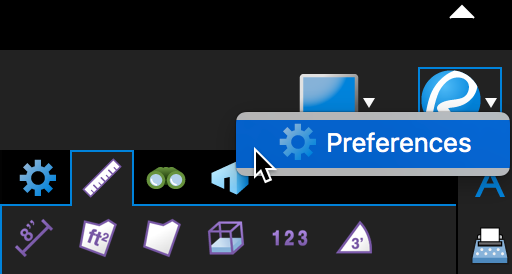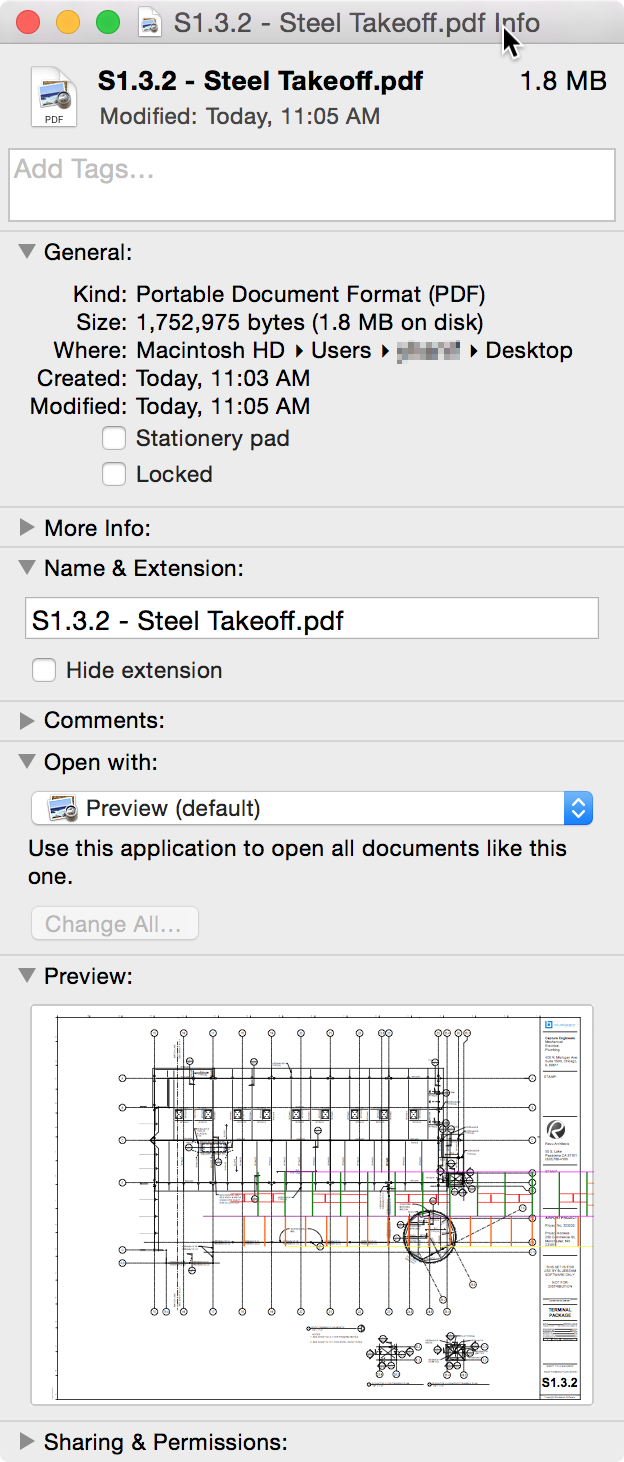Applies to:
- Revu for Mac 1
Revu for Mac is no longer supported. Learn more.
You can set your default PDF app either from Revu preferences, or the Info window of a PDF.
Set As Default App in Revu for Mac Preferences
- Open Revu for Mac Preferences. You can either:
-Or-
- Select Revu > Preferences from the Menu Bar.

- Select Revu > Preferences from the Menu Bar.
- Select General from the list on the left, and check Set As Default PDF Viewer.

Set as Default App from the Info Window
- Locate a PDF document on your hard drive, and click on it once so that the file name is highlighted. Don’t open it yet.
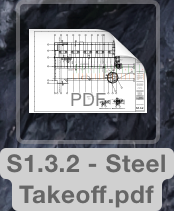
- Open the Info window by either:
- Select Revu from the dropdown menu in the Open with section.
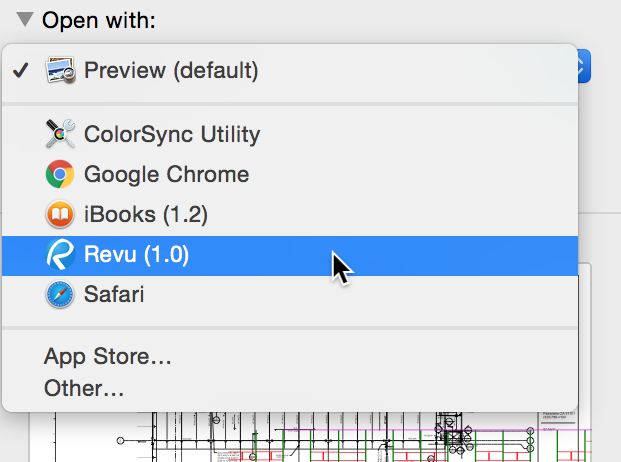
- Click Change All to make sure Revu is set to open all PDF documents.
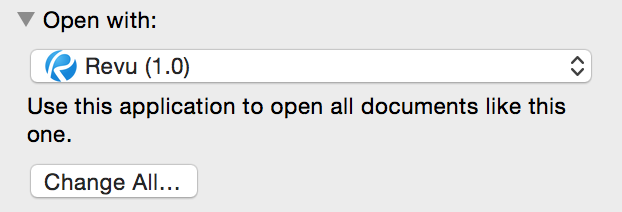
How-To
Revu for Mac 1
Preferences
Getting Started
Set your default PDF app either from Revu preferences, or the Info window of a PDF.