Applies to:
- Revu 20
- Revu 2019
- Revu 2018
Jump to other versions:
You can give full control of a Project to another user by editing the permissions from Project Settings. For this process, the invited user needs a Bluebeam Studio account, and needs to have signed into the Project at least once.
- Sign into the Project and click
Project Settings.
- Go to the Permissions tab and select the user’s email address from the User/Groups list on the left.
- If the user is not in the project, click the Plus sign on the left and select the desired user from the Add Users/Groups dialog box, and click OK.

- If the user is not in the project, click the Plus sign on the left and select the desired user from the Add Users/Groups dialog box, and click OK.
- In the Applied Permissions window, select Full Control > Allow.
- Select Apply then OK.
The user now has complete control over the User Access, Permissions, and Folder Permissions tabs. Since the host still owns the Project and all Groups they’ve created, users with Full Control cannot block or remove the host from the Project, or edit the host’s Groups.
How-To
Revu 2019
Studio
Revu 20
Other versions of this article
Revu 2017 and older
Studio Projects can’t be re-assigned in the same way that Sessions can, so you’ll need to grant Full Control to a delegate. For this process to work, the new person must already have a Bluebeam Studio account, and logged in to the Project at least once.
Note: They don’t have to be currently logged in to the Project while you’re granting Full Control.
If they don’t already have a Studio account, please refer them to our FAQ about creating a Studio account in Bluebeam Revu.
-
- Once they’ve done that, you can log in to the Project and click Project Settings
 , and then click the Permissions
, and then click the Permissions - Click the Plus
 sign on the left side of the dialog box, select the desired user from the list in the Add Users/Groups dialog box, and click OK.
sign on the left side of the dialog box, select the desired user from the list in the Add Users/Groups dialog box, and click OK.
- Once they’ve done that, you can log in to the Project and click Project Settings
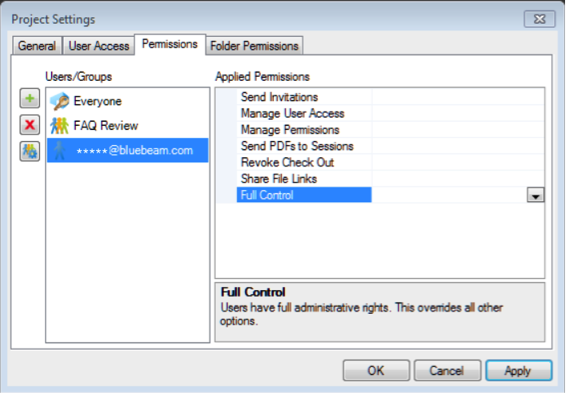
- Now that you’re back at the Permissions tab in the Project Settings dialog box, select the user’s email address from the User/Groups list on the left, and Full Control under Applied/Permissions on the right, and then click the associated dropdown menu and choose Allow.
- Click Apply and OK to close the Project Settings dialog box.
The user now has complete control over the User Access, Permissions and Folder Permissions tabs.
Note: Because the Host still owns the Project and all Groups they’ve created, users with Full Control cannot block or remove the Host from the Project, or edit their Groups (add or remove users).
More Information
For more information about Studio Project Permissions and Bluebeam Studio in general, please check out the video tutorials and FAQs on our Support page, as well as the Revu Help Guide.
Bluebeam Vu users can find further details about working in Studio Sessions and Projects by clicking here.
If you’re using an iPad, please check out our Revu iPad Resources page where you’ll find various video tutorials covering topics such as starting a Studio Session , attending Sessions , and working in Projects , as well as the Revu iPad and Vu iPad help guides.
How-To
Revu 2017 & Below
Studio
Follow these instruction to hand off full control of a Studio Project to someone else.
