Applies to:
- Revu eXtreme
Problem
When filling out a form that you created in Revu eXtreme, a field designated to calculate a total fails to update or generates an incorrect value. Upon selecting the calculation field in the Forms panel (Alt+Q) and inspecting it further in the
Form Field Properties panel under Calculate, you encounter a warning:
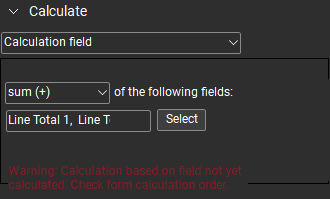
Cause
This warning appears when a calculation field is ordered above its corresponding input fields within the form’s sequence.
Solution
To solve this issue, you’ll need to reorder the affected calculation field, so it appears below the fields it uses to compute. For example, when calculating the sum of values from multiple fields, the total calculation field needs to be listed last in the sequence.
Follow these steps to reorder the calculation field:
- Open the PDF form in Revu eXtreme.
- Go to Window > Panels >
Forms (Alt+Q).
- In the upper-left corner of the
Forms panel, click the dropdown menu.
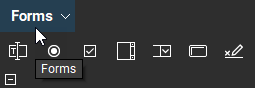
- Select Reorder Calculation Fields.
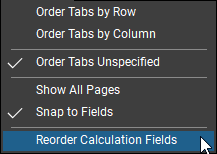
- In the dialog box that appears, the affected calculation field will display a warning.
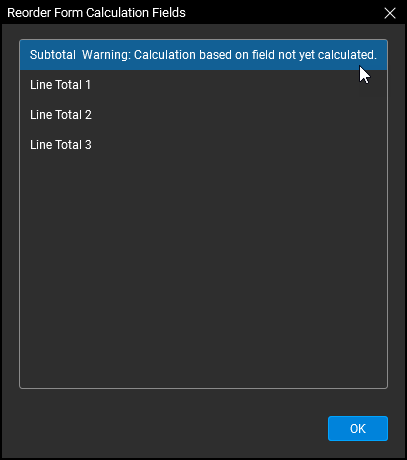
- Click-and-drag the total calculation field below its input fields, and the warning should disappear.
Moving the calculation field in the dialog box will restore its functionality but won’t adjust its position within theForms panel. Select the field then click-and-drag to move it in the panel.
- Select OK.
Now, when you enter numerical values into the applicable form fields, the total will properly calculate. For more information about how to set up calculations for your PDF forms, see this article.
If you’re encountering a calculation error with a PDF form created by a third-party and don’t have Revu eXtreme, contact the file owner to let them know the calculation field ordering appears to be incorrect.
Troubleshooting
Revu 2017 & Below
Revu 2018
Revu 2019
Revu 20
PDF Forms
