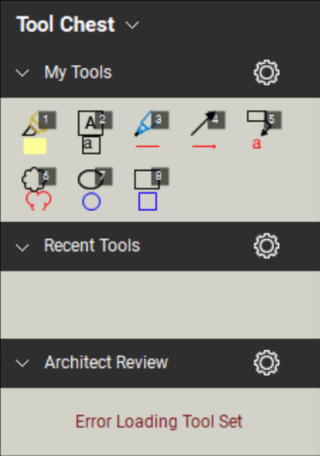Applies to:
- Revu 20
- Revu 2019
Problem
When trying to access tools from a particular set in your Tool Chest, you receive the following message: “Error Loading Tool Set.”
Cause
This error message appears because Revu is unable to load the .btx file associated with your tool set.
Solution
To recover your tool set(s), you’ll need to backup and reset your settings, then import your tool sets back into your Tool Chest.
Backing up your settings
- Go to Revu > Preferences
(Ctrl+K).
- Select Admin from the left sidebar menu.
- Under the Options tab, select Backup. The file dialog box will appear.
- Choose where on your local drive you’d like to save a zipped folder of your backup settings.
- Click Save.
Resetting Revu settings
You’ll need to reset your settings in Revu before you can re-import your tools.
- Reopen Revu > Preferences
(Ctrl+K).
- Select Admin from the left sidebar menu.
- Under Options, select Reset.
- A pop-up message will ask you to confirm the reset. Press OK.
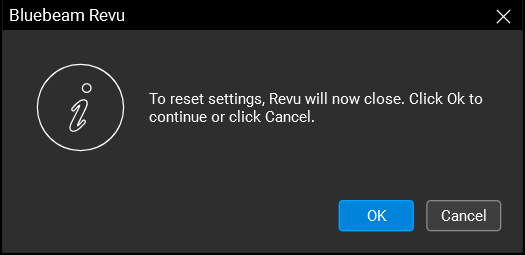
Revu will automatically close and reopen with your settings reset.
Re-importing your tool sets
- Locate the Revu Settings Backup folder you saved on your local drive.
- Extract/unzip the files in the zipped folder.
- In Revu, open the Tool Chest
(Alt+X).
- At the top of the panel, select Tool Chest
> Manage Tool Sets.
- Click on Import… in the bottom left corner of the dialog box.
- Select the My Tools .btx file in the backup folder.
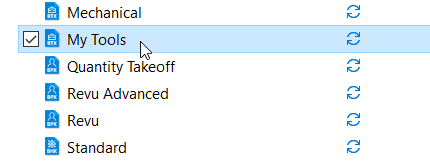
- Click Open.
Your tool sets should be restored and accessible now.
If the error message persists, the profile associated with your tool set(s) may be corrupt. For more information, please see Importing and Exporting Profiles. If your version of Revu was deployed for a multi-user setting, you’ll need to contact your IT administrator or department for further details.
Troubleshooting
Revu 2019
Revu 20
Error Message