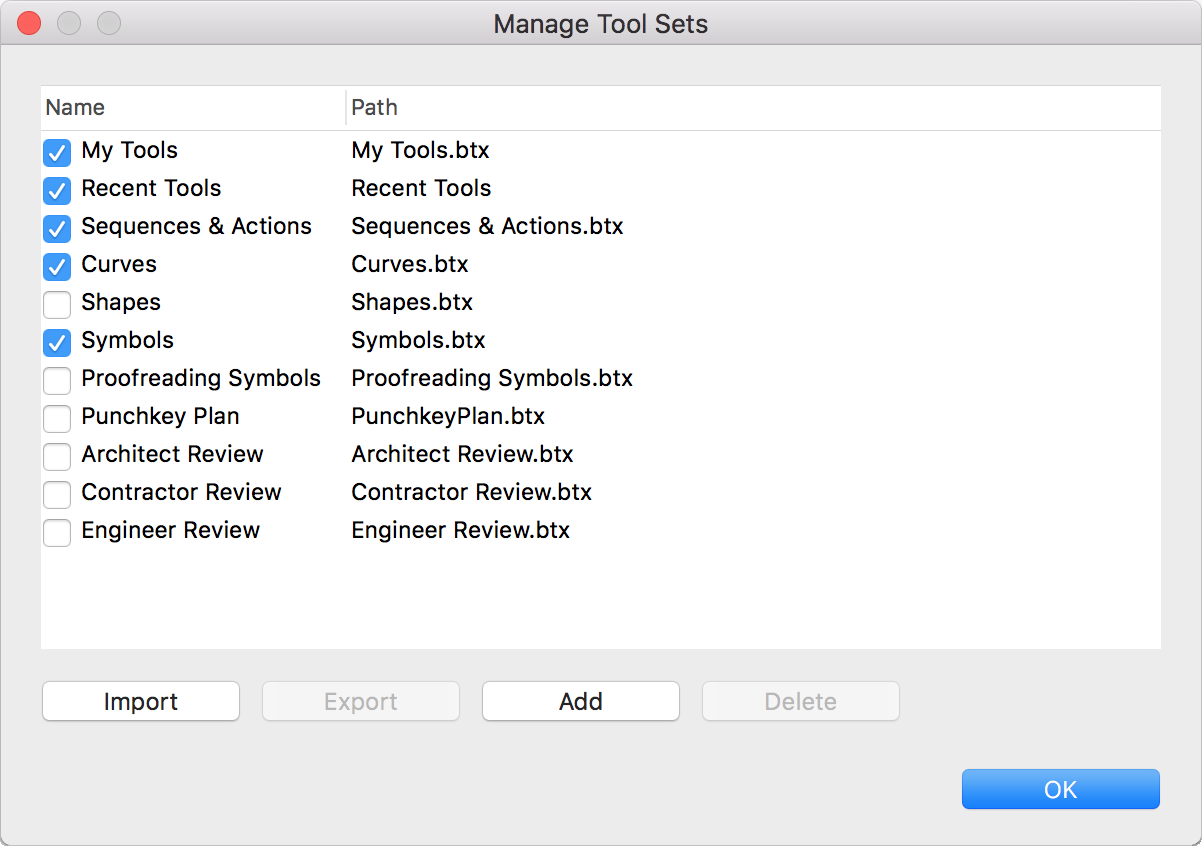Have you ever created a really useful set of tools in Revu for Mac and wanted to share them with other people in your company? Or maybe you have created a Stamp that should be used across your organization. Revu for Mac makes it easy to share all of these assets, which can be very helpful in creating a standardized workflow within your organization.
Tool Sets
There are a large variety of customizable markup tools in Revu you can use to add comments, measurements and symbols to a PDF. Each markup in Revu has a set of properties controlling the appearance and information saved with it. Revu’s exclusive Tool Chest allows you to store these in custom tool sets and then share them with colleagues around the world.
By default, the Tool Chest ![]() is located in the left panel of the Revu interface. If you do not see this tab, go to View > Tabs
is located in the left panel of the Revu interface. If you do not see this tab, go to View > Tabs ![]() > Tool Chest
> Tool Chest ![]() or press Option-X.
or press Option-X.

Next, click Manage Tool Sets ![]() . You will see the list of current tool sets as well as buttons for the Import, Add and Export functions.
. You will see the list of current tool sets as well as buttons for the Import, Add and Export functions.
Sharing a Tool Set
To share a custom tool set, you’ll need to export it as a .btx file and then either email it, upload it to a Studio Project, shared network drive or any other file sharing system.
Importing or Adding a Shared Tool Set
There are two different ways to load exported tool sets into Revu, and this is where you decide how you want your colleagues to manage the new tool sets.
- Add – Use this method if you want to share a tool set on a network drive so that Revu “reads” it from that location, which lets multiple users access it at the same time.
- Import – This function copies the .btx file to the default location, which lets the user manage the tool set locally on their hard drive.
See the Tool Sets section in the Revu for Mac Help for more information.
Stamps
Stamps are meant to mimic the traditional “rubber stamp” placed on a paper document. They are static after being placed on a PDF, and they can’t be edited after they are placed.
Stamps can be emailed, stored on a network, or sent to other users like any other file. Revu for Mac only supports PDF Stamps. The older .brx stamps are not supported.
To add a Stamp to the local Stamps folder, go to Markup > Stamp ![]() > Import Stamp.
> Import Stamp.
To add a Stamp from a shared network location, go to Markup > Stamp ![]() > Change Stamp Folder.
> Change Stamp Folder.
To export a stamp, click Markup > Stamps ![]() > Edit Stamp and then copy the stamp file. You can then either email or upload the desired .pdf file to a shared network drive, or any other file sharing system.
> Edit Stamp and then copy the stamp file. You can then either email or upload the desired .pdf file to a shared network drive, or any other file sharing system.
See the Stamps section of the Revu for Mac Help for more information.
How-To
Revu for Mac 1
Markup
Interface & Navigation