Summary
Creating a new Studio account in Bluebeam Revu or Vu iPad.
Relevant Products
Revu or Vu for iPad
If you’re using the Revu or Vu app on your iPad and you’d like to create a new Bluebeam Studio account, you can do so by following the steps listed below:
- Open the Studio
 tab.
tab. - Tap Connect
 in the Studio
in the Studio  toolbar.
toolbar. - Tap Create Account in the login screen.

- When the Create Studio Account window appears, enter the following information:
- The email address you want to use as your Bluebeam Studio username. This is the email address where you’ll receive all Studio Session and Project invitations, as well as other emails from Bluebeam Studio such as Notifications and Alerts.
- Enter and confirm the password you want to use for your account.
Your password needs to be between 8 and 32 characters long, with at least one uppercase letter, one lowercase letter, one number and one special character, such as !@#$%^&*.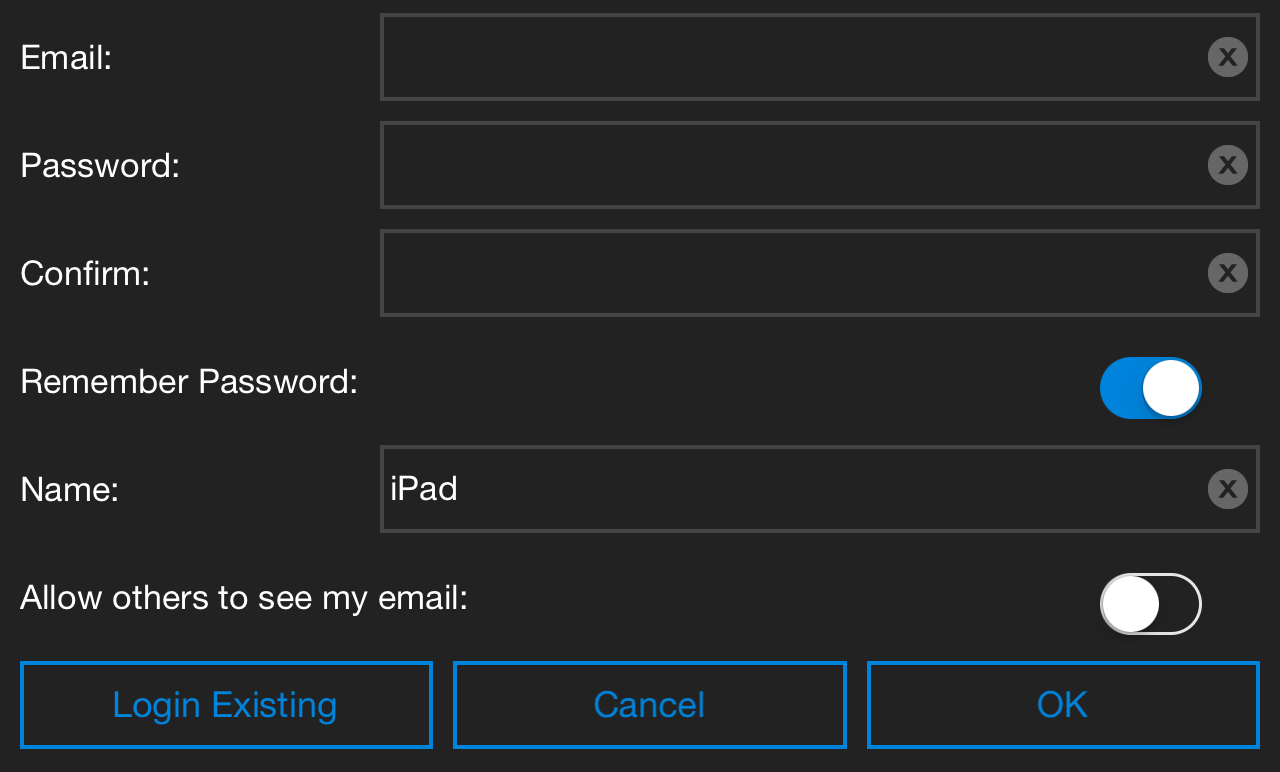
- Tap the Remember Password switch if you want the app to log in to Studio whenever you open the program.
- Enter your name.
- Tap OK.
- You’ll receive a “Welcome to Bluebeam Studio” email containing a link for validating your new account. If the account isn’t validated within seven days, it will be disabled.
If the email doesn’t arrive in your inbox, please check your spam or junk email folder, and make sure that do-not-reply@bluebeamops.com is on the approved list of senders.
Please check out our Revu iPad Resources page where you’ll find various video tutorials covering topics such as starting a Studio Session and working in Projects , as well as the Revu iPad and Vu iPad help guides.
