This article applies to:
- Revu 21 & below
When you create and save a new template in Revu, the template saves to a default location on your local drive. In some cases, you may need to save or move templates to a shared drive, so other users can access them.
This article covers how to save new templates and move existing templates to a shareable location.
Save a new template to a shared drive
- With your new template open in Revu, select File > New PDF from Template >
Save As Template.
- Navigate to the shared drive or network where you want to save your template.
- After choosing a folder within the shared drive, enter a file name in the File Explorer dialog.
- Select Save.
Now your template will appear in the New PDF from Template dropdown in Revu, and other users can import the same template from the shared drive.
Move an existing template to a shared drive
If you’ve already created and saved PDF templates in Revu, you can still share them with your team or organization by moving them to a shared drive. To do this:
- In Windows, open the File Explorer.
- From the sidebar, select Local Disk.
- Select the Users folder.
- Select the username associated with your device.
- At the top of File Explorer, select the View tab.
- Select Hidden items. This will make your AppData folder visible.

- Go to AppData > Roaming > Bluebeam Software > Revu > Version > Templates.
- Select the template(s) you want to share.
- Copy the file(s).
- Navigate to the shared drive and paste the template(s) into an applicable folder.
Now your previously saved custom template(s) will be available to anyone who has access to the shared drive. For more information about how to create and import custom templates, please see this article.
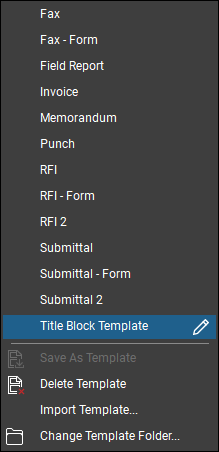 How-To
How-To
Revu 21
Revu 20
Revu 2019
Revu 2018
Revu 2017 & Below
PDF Management
Drawing Management
