Using an older version of Revu?
Applies to:
- Core
- Complete
If you’re a Session Host, you can reactivate a Session from the Studio Portal before it’s permanently deleted from the server.
- Finished Session: After 120 days, a finished Session will be permanently deleted from the server.
- Deleted Session: After 120 days, a Session marked as ‘deleted’ will be permanently deleted from the server.
- Inactive Session: After 180 days of inactivity, a Session will be marked as ‘deleted.’
Reactivate a Session
Hosts can reactivate a Session that has been archived, suspended, or marked as ‘deleted’ by following these steps:
- Close Revu.
- Go to your Studio portal page:
- Log in with your Bluebeam ID (BBID).
If you use Studio Prime, you must switch to Classic Mode before continuing. To do this, select the email address located at the top right corner of the Prime Portal. From the dropdown menu, choose Classic Mode.
- From My Sessions, select the Session you want to reactivate.
- In the Profile tab, select Active from the Status dropdown.
- Select Update data.
- Open Revu and log into
Studio.
The Session is now active and will appear in your Sessions list.
Inactive Session Notifications
Hosts will also receive an email notification 10 days before a Session becomes inactive and marked as ‘deleted’.
To keep the Session active, click the first link in the email:
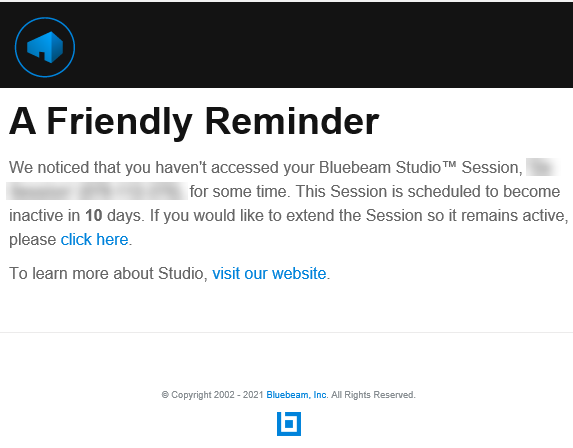
The link will open a new tab in your browser before launching the Session in Revu. This will reset Studio’s timestamp for the Session, keeping it active and extending the period before it’s marked as ‘deleted’.
How-To
Studio
Revu 21
