This article applies to:
- Revu 21
- Revu 20
- Revu 2019
Jump to other versions:
Backing up your stamps
By default, your stamps are stored in:
C:\ProgramData\Bluebeam Software\Bluebeam Revu\[Version Number]\Stamps
For example, Revu 20 stamps are stored in:
C:\ProgramData\Bluebeam Software\Bluebeam Revu\20\Stamps
Navigate to this location via Windows File Explorer and copy your stamps to a safe location. If your stamps are not found here, they may have been moved. You can find their location in the Revu Preferences menu:
- Open
 Revu.
Revu. - Go to Revu >
Preferences (Ctrl+K)
- On the left, select Admin.
- Select the Net Config tab.
- The Stamps field contains the location of your stamps.
- Navigate there via Windows File Explorer and copy your stamps to a safe location.
Restoring your stamps
To restore your stamps, paste the contents of the Stamps folder back to the location specified in the NetConfig tab.
Backing up and restoring other Revu settings
To learn how to back up and restore other Revu settings, such as page sizes and custom email templates, please see this article.
Other versions of this article
Revu 2018 and older
For information about backing up your settings, see Backing up, resetting & restoring your Revu settings, tool sets & profiles.
Backing Up and Restoring Your Stamps
Your Stamps are stored in a different location that’s accessed via the Net Config tab in the Administrator as described below.
Open the Bluebeam Administrator
-
In Windows, select
 Start and enter Bluebeam Administrator.
Start and enter Bluebeam Administrator.-
In Revu 2017, go to Help > Administrator.
-
- Click the Net Config tab.
- Double-click in the text box labeled Stamps which contains the path to the folder.
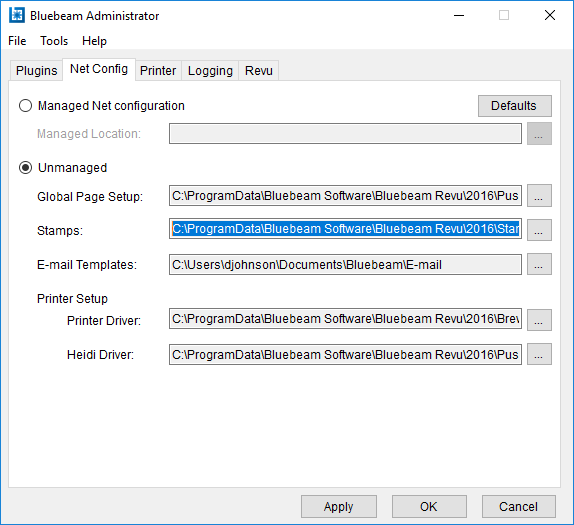
Once the folder opens, you can copy the contents to the same location as your Revu settings backup.
Restoring Your Stamps
Restoring your stamps is simply a matter of copying back into the location specified on the NetConfig tab.
How-To
Revu 21
Revu 20
Revu 2019
Revu 2018
Revu 2017 & Below
Markup
Preferences

