Applies to:
- Revu 21
- Revu 20
- Revu 2019
- Revu 2018
Jump to other versions:
Revu can show multiple measurement values within one measurement markup, which eliminates redundancy when performing takeoffs. Instead of taking separate area and perimeter measurements, you can take an area measurement that displays a perimeter measurement as well.
As with any measurement, calibrate the document first.
- Go to Tools > Measure >
Area.
- Take your measurement.
If a scale has not been set on your document, a window appears allowing you to set your scale. - Select your measurement, then choose
Show Caption from the dropdown in the Properties toolbar. Select the measurement values you want to display.
The measurement caption is displayed over the markup. The caption can be moved by holding the Shift key and dragging the caption to a more visible location. -
How-To
Revu 2018
Revu 2019
Measurement
Interface & Navigation
Revu 20
Revu 21
Other versions of this article
Revu 2017 and older
Revu can show multiple measurement values within one measurement markup, which eliminates redundancy when performing takeoffs.
Let’s say you are taking measurements for a room that needs carpet. You need to know the square footage of the room to know how much carpet is needed, but you also need to get the room perimeter measurement so you can purchase the correct amount of tacking strip to keep the carpet down. Instead of taking separate area and perimeter measurements, you can just take an area measurement and have the perimeter measurement display at the same time. Let me show you how:
- Take the Area measurement for the room.
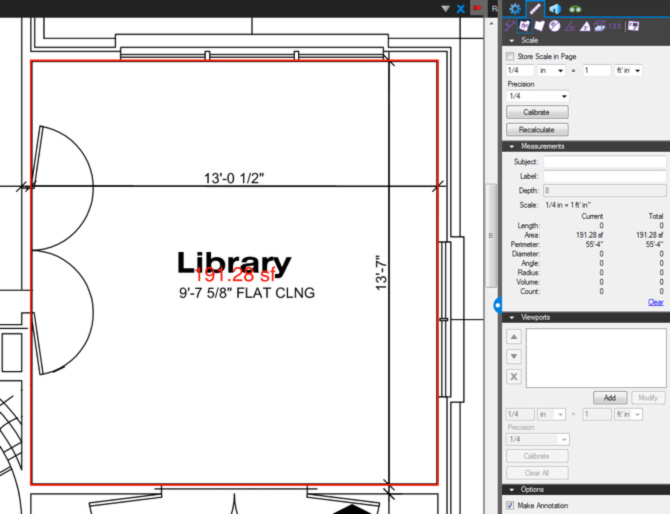
Note: The measurement value is on top of the text in the drawing. This can be moved by holding down the Shift key and clicking and dragging the label to a more visible location.
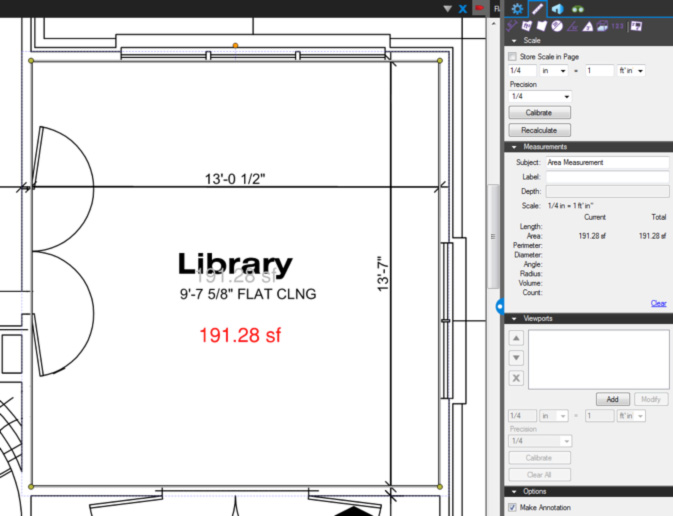
- Press Alt + P to display the Properties
 tab.
tab. - Check Show All Measurements in the Appearance section of the Properties tab.
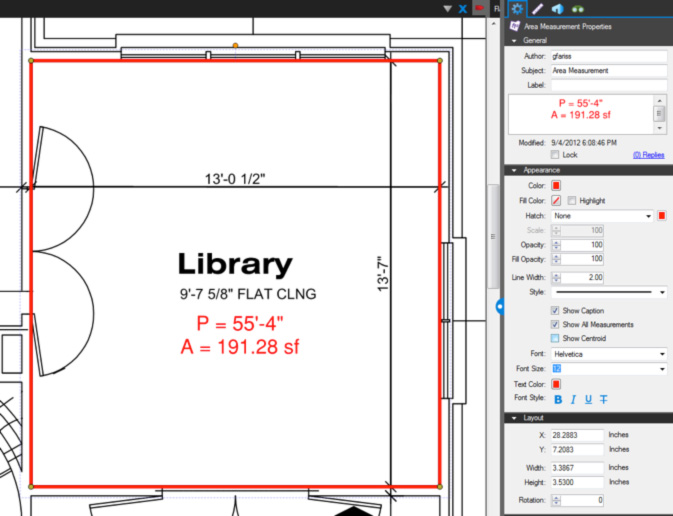
The Show All Measurements option works with three measurement types:- Area shows area and perimeter.
- Volume shows area, perimeter, wall area and volume.
- Radius shows radius, angle, and chord length.
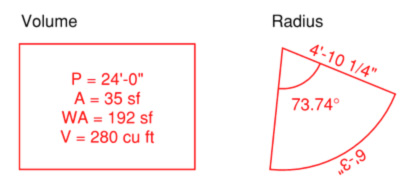
- Check Show Centroid to display the centroid point, if needed.
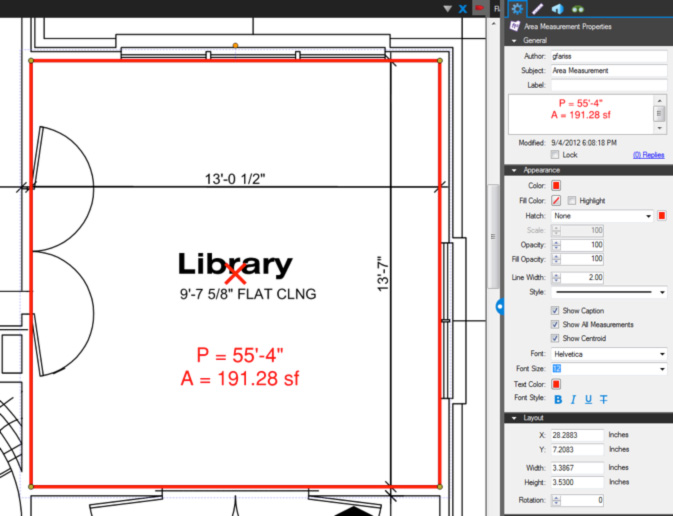
How-To
Revu 2017 & Below
Measurement
Interface & Navigation
