Applies to:
- Revu 20.1
Revu 20.1 introduces a SharePoint integration that allows PDFs to open in Revu from your SharePoint library, using any modern web browser. Once the SharePoint integration has been installed in your environment, you can check out, edit, and check-in your PDF files, all from Revu. If you’re using an older version of Revu, or if Internet Explorer is your preferred browser, you can use the Internet Explorer plugin with SharePoint.
Opening SharePoint documents in Revu from a browser
With the SharePoint integration app installed in your SharePoint environment:
- Open your SharePoint site in a web browser.
- Right-click on a file name, or click the three-dot button next to the filename, then click Open in Revu.
- A pop-up window appears asking if you’d like to allow SharePoint to open files in Revu in the future. Fill the box and then select Allow or Open Revu.
If you attempt to open a file that isn’t a PDF, you’ll receive an error.
Your PDF(s) will open in Revu. To see a list of recently opened files, open the Recents folder of the File Access tab.
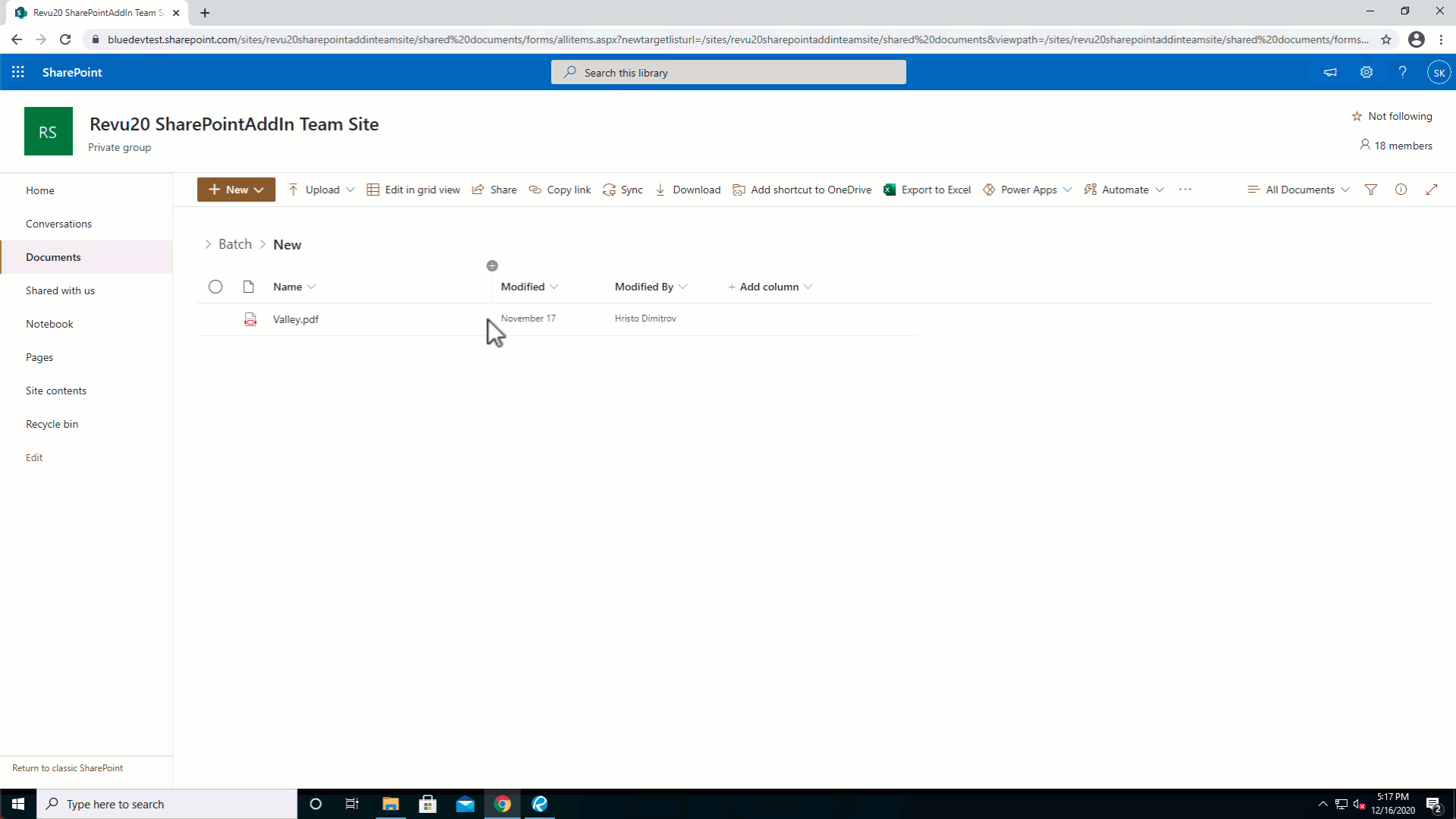
To check files out from SharePoint and begin editing, click the lock icon in the Document tab, then click Check Out
. You can check the file back into SharePoint by clicking Check In
within the same menu.
Opening SharePoint documents from the Document Management toolbar
Once you’ve successfully opened a file from the “Open in Revu” option in SharePoint, Revu will remember your SharePoint credentials so that you can use the Document Management toolbar to access your SharePoint files without ever leaving Revu. To enable the toolbar in Revu, click Tools > Toolbars > Document Management. If you’ve followed the steps above, you should see that the toolbar is already connected to SharePoint Online. Click the Open File (DMS) button to begin browsing your SharePoint server.
How-To
Revu 2019
Integrations & Plugins
Revu 20
