Layers Panel
The  Layers panel provides quick access to layers
Layers panel provides quick access to layers
The image below shows an example of the Layers panel of a layered PDF:
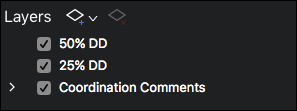
Layers with child layers will have a toggle triangle to the left of their names. Click this triangle to expand or collapse the list of child layers.
To show or hide a layer, click the box to the left of the layer's name to toggle its visibility. A layer with
To show or hide a parent layer and all its child layers at the same time,
To show only one layer,
Click and drag a layer to move it to a new location in the layers list.
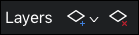
 Add New Layer: Adds a new, blank layer to the PDF. The location of the new layer depends on the option selected from the menu.
Add New Layer: Adds a new, blank layer to the PDF. The location of the new layer depends on the option selected from the menu.
- Add Before: Creates a new layer before the selected layer. If no layer is selected, the new layer is added to the top of the layers list.
- Add After; Creates a new layer after the selected layer (default). If no layer is selected, the new layer is added to the bottom of the layers list.
- Add Child: Creates a new layer as a child of the selected layer. If no layer is selected, this option is not available.
 Delete Layer: Deletes the selected layer.
Delete Layer: Deletes the selected layer.
See Adding Layers to a PDF for more information.
The following options are available in the context menu of a selected layer (
Show Layer: Toggle to display or hide current layer or layers.
Isolate: Display this layer and its children, and hide all other layers.
Show All: Display all layers.
Markup Layer: Sets the selected layer as the Markup Layer. New markups will be created on this layer. The  markup layer icon appears after the layer name.
markup layer icon appears after the layer name.
Rename: Change the name of the layer.