Attachment Tool
The Attachment tool allows you to attach a file to a PDF. An icon is placed on the PDF that a user can click to open or save the attachment.
- Open the PDF.
- Go to Tools >
 Attachment. An Open dialog box appears.
Attachment. An Open dialog box appears. - Browse to and select the desired file, then click Open.
- Attachments are made individually, so only one file can be selected.
- Click on the PDF to place the Attachment icon.
- Attachment icons can be moved after they have been placed. Click and drag the icon to move it.
To open an attachment, double-click the Attachment icon. A dialog box appears prompting you to either open or save the attachment.
The appearance of an Attachment icon is configurable, including the color and opacity of the icon.
To change the appearance of an Attachment icon, select it and click the  Properties panel. Several properties will also be available on the Properties toolbar when the markup is selected.
Properties panel. Several properties will also be available on the Properties toolbar when the markup is selected.
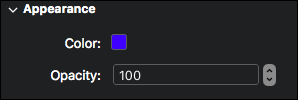
Color: Sets the color of the icon.
Opacity: Sets the opacity of the icon, from 0 (invisible) to 100 (opaque).