Calibrate
The Calibrate tool allows Revu to determine a PDF's scale, enabling accurate measurements.
- Locate a measured length on the page.
-
Go to Tools > Measure >
 Calibrate. The Calibrate tool opens.
Calibrate. The Calibrate tool opens. - A dialog box might appear with instructions regarding the use of the Calibrate tool. If it does, click OK.
- Click the first point of the known length, then click the second point to finish the line. Hold down SHIFT to snap the two points horizontally, vertically, or diagonally (as appropriate). When the second point is selected, the Calibration dialog box opens.
-
Enter the distance that the line between these two points represents on the drawing and select the units in which measurements are to be reported.
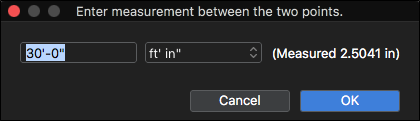
- Click OK.
Alternatively, if you already know the PDF's scale, you can enter it in the Scale section of the  Measurements panel.
Measurements panel.
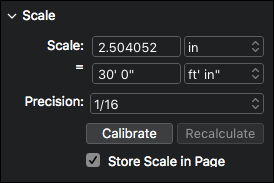
Using the Calibrate tool is recommended, however, as sometimes scaling occurs during the PDF creation process.